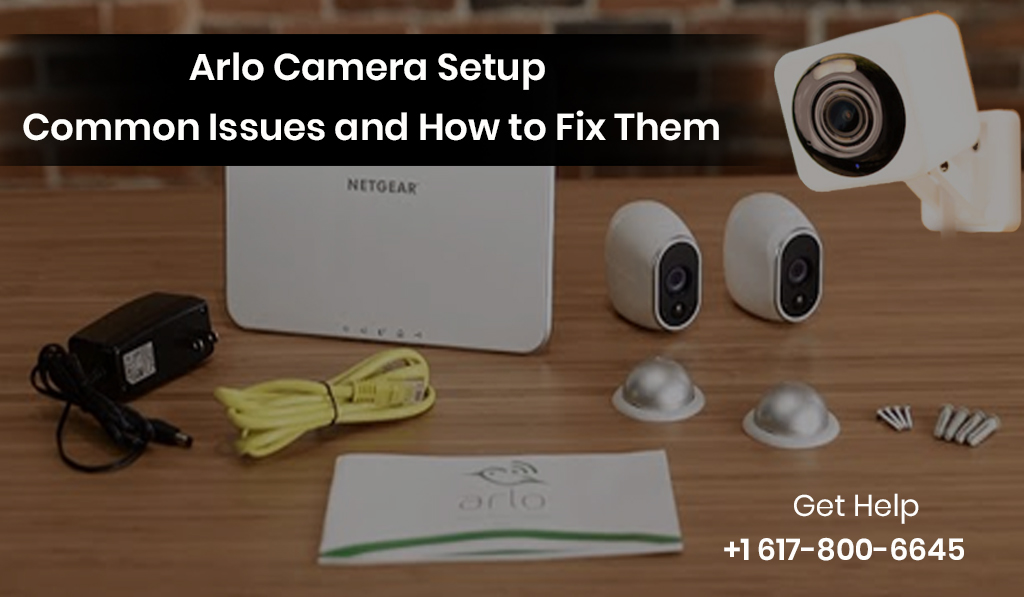Setting up an Arlo camera can enhance your home security significantly. However, you might need some help with the setup process. This blog will cover these challenges and provide easy solutions to help you get your Arlo camera running smoothly.
What is Arlo Camera Setup?
Arlo Camera Setup Involves:
- Connecting your camera to Wi-Fi.
- Configuring the app.
- Placing the camera in the correct location.
Arlo cameras are user-friendly, but sometimes things don’t go as planned. Let’s look at some common problems you might encounter during the setup.
Common Issues with Arlo Camera Setup
Arlo Camera Not Charging
Users face everyday issues when their Arlo camera is not charging correctly. This can be frustrating, mainly if you rely on it for security. Here are some reasons and solutions for this problem:
- Check the Power Source: Ensure the charging cable is plugged into a working power outlet. Sometimes, the issue might be with the outlet itself.
- Inspect the Charging Cable: Look for any visible damage on the charging cable. If it’s frayed or broken, you may need to replace it.
- Clean the Charging Port: Dust or debris can accumulate in the camera’s charging port, preventing a proper connection. Gently clean the port with a soft brush or cloth.
How to Set Up Arlo Essential Camera
Setting up your Arlo Essential camera is usually straightforward. Follow these steps to get started:
- Download the Arlo App: Download the Arlo app from the App Store or Google Play Store.
- Create an Account: Open the app and create an account or log in if you already have one.
- Add Your Camera: Tap “Add Device” and select your camera model. Follow the on-screen instructions to complete the setup.
- Connect to Wi-Fi: Choose your Wi-Fi network and enter the password to connect your camera.
- Mount the Camera: Once set up, mount your camera in a suitable location.
Arlo Essential Spotlight Camera Setup
If you’re using the Arlo Essential Spotlight camera, the setup process is similar, but there are some specific features to consider:
- Enable Spotlight Features: During setup, make sure to enable the spotlight feature in the app to maximize visibility at night.
- Positioning: Place the camera where the spotlight can cover the desired area, ensuring obstacles do not block it.
How to Reset Arlo Essential Camera
Resetting your camera can solve various issues. Here’s how to reset your Arlo Essential camera:
- Locate the Reset Button: Find the reset button on the back or bottom of the camera.
- Press and Hold: Hold the reset button for 15 seconds until the camera’s LED flashes amber.
- Reconfigure: After resetting, you’ll need to set up the camera using the Arlo app again.
Troubleshooting Common Setup Issues
Camera Won’t Connect to Wi-Fi
If your camera isn’t connecting to Wi-Fi, try these steps:
- Check Wi-Fi Signal: Ensure the camera is within range of your Wi-Fi network. Consider moving the camera closer to the router if the signal is weak.
- Restart Your Router: Restarting your Wi-Fi router can sometimes resolve connectivity issues.
- Network Compatibility: Ensure your Wi-Fi network is compatible with your Arlo camera. Arlo cameras work best with 2.4 GHz networks.
Arlo Camera App Not Responding
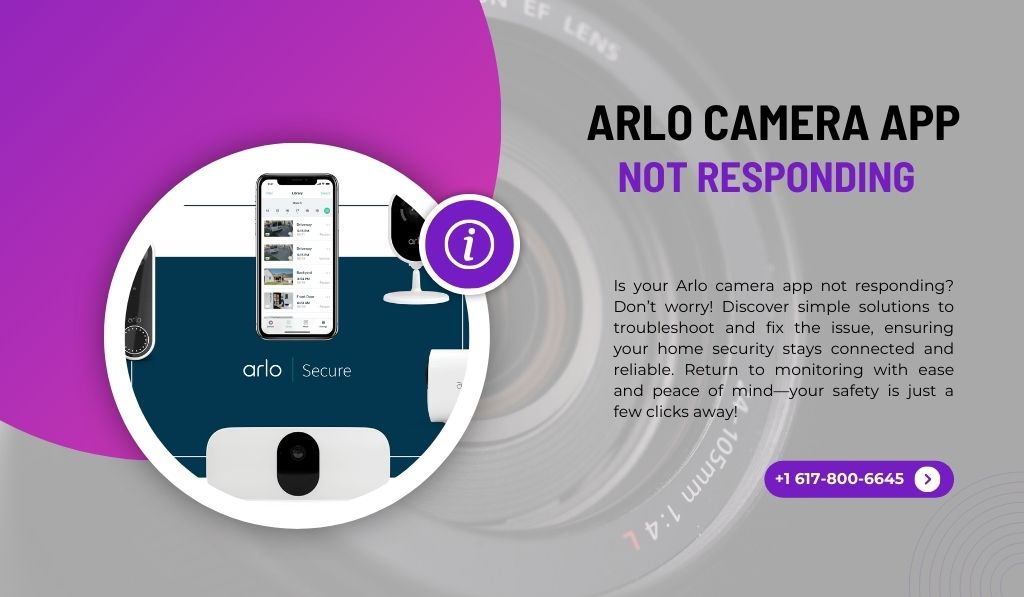
If the Arlo app is unresponsive, here’s what to do:
- Update the App: Ensure you have the latest version of the Arlo app. Check for updates in the App Store or Google Play Store.
- Restart Your Device: Restarting your smartphone or tablet can sometimes fix app issues.
- Reinstall the App: If problems persist, try uninstalling and reinstalling the Arlo app.
Live View Not Working
If you’re unable to access the live view feature, consider these solutions:
- Check Your Internet Connection: A slow or unstable internet connection can prevent the live view from working. Ensure you have a stable connection.
- Update Firmware: Make sure your camera’s firmware is up to date. You can check for updates in the Arlo app settings.
Camera Not Detecting Motion
If your camera is not detecting motion, follow these steps:
- Adjust Motion Settings: Check your camera’s motion detection settings in the app. Make sure motion detection is enabled.
- Check the Camera Position: Ensure the camera is positioned correctly to capture the area you want to monitor.
- Clean the Camera Lens: Sometimes, dirt or obstructions on the lens can affect motion detection. Clean the lens gently with a soft cloth.
Notifications Not Coming Through
If you’re not receiving notifications from your Arlo camera, try these solutions:
- Check App Permissions: Ensure that the Arlo app has permission to send notifications. You can check this in your device’s settings.
- Adjust Notification Settings: In the app, make sure your camera is enabled to receive notifications.
Camera Keeps Disconnecting
If your camera keeps disconnecting from the network, consider these tips:
- Check Wi-Fi Range: Ensure your camera is within a good range of your Wi-Fi router. You should move the camera closer if the signal is weak.
- Reduce Interference: Other electronic devices can interfere with your Wi-Fi signal. Keep your camera away from such devices.
Conclusion
Setting up your Arlo camera doesn’t have to be a daunting task. You can ensure a smooth installation process by understanding common issues like the Arlo camera not charging, how to set up the Arlo Essential camera, and more. Remember to check your connections, update your app, and position your camera correctly for optimal performance. With these tips, you’ll be on your way to securing your home with your Arlo camera system in no time!
If your problem is still not solved, then call +1 617-800-6645